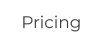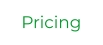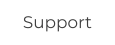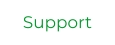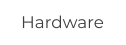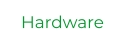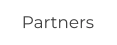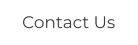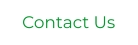Compulink
Site Map:
Jewelry Shopkeeper Screen Shots


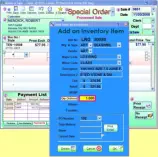

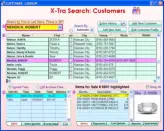
Main Menu
This is the first
menu you see when
beginning Visual
Jewelry Shopkeeper.
Look-up
Customer Names
Complete customer
details on one screen
Special Order
During a sale,
add a special
order item.
Side-by-Side
Receipt
Customer
receipts and Gift
Receipts
Search for
Customers
Type what you know -
Shopkeeper will find
the right name.

Cash Sale
To begin a cash
sale, click on
Name, on Sku no

More
customer
details
Complete
Customer History
Enter a New
Invoice
Enter payable
information

Look Up
vendors
Search vendors
names


Vendor Purchase
Details
See your purchases
when looking up
vendors

Enter
Inventory
Enter inventory
from an invoice

Receive Purchase
Order
Receive inventory on
Purchase orders on the
same invoice you
receive Non-Purchased
ordered inventory

Setup Tag
Layout
For thermal
printing, setup
your own tag
layouts with Drag
and Drop.

Display Item
Status
Find the details
of a Sku No
See complete
history
Check the sales,
returns etc on
one screen


Extended
Inventory
Detail
Add extra details
for each Sku No

Show Sku No
Picture
Add as many
views of a
picture as you
like.
Repair Entry
Enter Repairs
from Sales.


Vendor
Details
Get all specific
details for each
Vendor.

Vendor Invoices,
Payables
See each invoice, Sku
No's purchased and
Checks Written on each
invoice.

Report Setup
Specify your
report criteria
before beginning
a report.
BIZPRO



Jewelry Shopkeeper Screen Shots


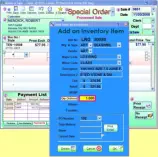

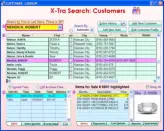
Main Menu
This is the first menu
you see when
beginning Visual
Jewelry Shopkeeper.
Look-up Customer
Names
Complete customer
details on one screen
Special Order
During a sale, add
a special order
item.
Side-by-Side
Receipt
Customer receipts
and Gift Receipts
Search for
Customers
Type what you know -
Shopkeeper will find the
right name.

Cash Sale
To begin a cash
sale, click on
Name, on Sku no

More customer
details
Complete Customer
History
Enter a New
Invoice
Enter payable
information

Look Up
vendors
Search vendors
names


Vendor Purchase
Details
See your purchases
when looking up vendors

Enter
Inventory
Enter inventory
from an invoice

Receive Purchase Order
Receive inventory on Purchase
orders on the same invoice
you receive Non-Purchased
ordered inventory

Setup Tag Layout
For thermal printing, setup
your own tag layouts with
Drag and Drop.

Display Item Status
Find the details of a Sku
No
See complete
history
Check the sales,
returns etc on one
screen


Extended
Inventory
Detail
Add extra details
for each Sku No

Show Sku No
Picture
Add as many views of
a picture as you like.
Repair Entry
Enter Repairs from
Sales.


Vendor Details
Get all specific
details for each
Vendor.

Vendor Invoices,
Payables
See each invoice, Sku No's
purchased and Checks
Written on each invoice.

Report Setup
Specify your report
criteria before
beginning a report.
Site Map:
Compulink