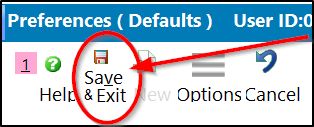Where to record your WooCommerce Credentials in Shopkeeper
( WooCommerce Integration Requires the Jewelry Shopkeeper Maintenance Plan with the eCommerce Add-On )
From the Maintenance Menu, choose Preferences, then from the list on the left choose Web Services Settings.


Enter these credentials for your WooCommerce / WordPress website.
Your website manager would need to set these up and provide them to you
If convenient, you can paste them, e.g. by pressing Ctrl-V to paste a credential if you copied it to the clipboard from an email or from elsewhere.
- WordPress Site URL (see https: note below)
- WordPress REST API Consumer Key
- WordPress REST API Consumer Secret
Note: Depending on various settings of your website, the WordPress URL that you type in might need to start with https:// such as something like
https://www.jewelace.com or https://jewelace.com instead of just www.jewelace.com or jewelace.com
- FTP site
- FTP username
- FTP password
- FTP port number
- FTP connection type such as FTP or SFTP or FTPS
- Optionally enter the FTP Folder, if the FTP user does not "land" in the right folder automatically. It should land in the folder which contains the folders wp-content and wp-admin and wp-includes
You may even need to enter the entire folder name from the root - something similar to /xyzjewels/public/wp-content/uploads/vjsupload
For improved speed when performing a bulk update of the prices and quantities on WooCommerce, you wil want to
obtain and record the SQL credentials too, but it's okay to start without them.
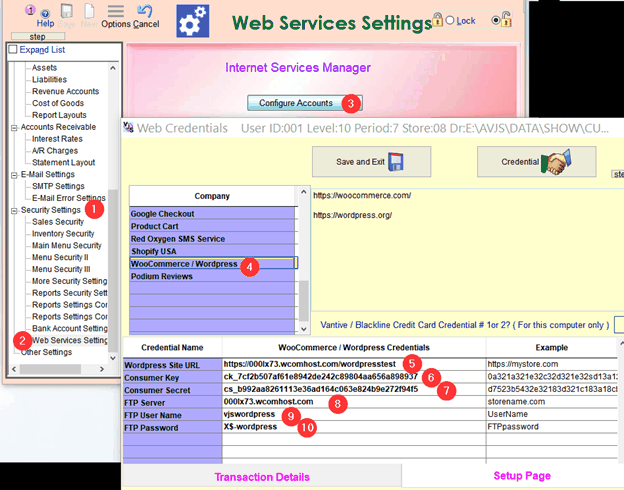
When done, choose Save & Exit at the top.